When you build a cluster everything seems to be straight, but when you start to do changes then you can face unexpected errors. One of them I've recently hit when tried to use by SQL Server newly added SAN drives.
Here is an error I've got when I tried to move existing databases to the established drives or create new databases there:
Msg 5184, Level 16, State 2, Line 1
Cannot use file 'K:\SQLData\XYZ123.mdf' for clustered server.
Only formatted files on which the cluster resource of the server has a dependency can be used.
Either the disk resource containing the file is not present in the cluster group or the cluster resource of the Sql Server does not have a dependency on it.
I've found couple of solutions from Microsoft:
http://technet.microsoft.com/en-us/library/cc771350.aspx
http://support.microsoft.com/kb/280297?wa=wsignin1.0
Here I want to visually go through the process:
1.At first, you have to attach SAN disks to the cluster. Then you have make new disks (in my case 3 & 4) as dependencies for SQL Server.
2. Just right click on SQL Server and choose "Properties"
3. In Properties choose "Dependencies" tab. There you add your new drives to the SQL Server and hit OK.
The operation you have to do with “File Server” and “Analysis Services” (if applicable).
4. To prove your change create a "Dependency Report". Right click on SQL Server Clustered instance and choose "Show Dependency Report":
5. That will open you Internet Explorer with that kind of beautiful picture:
Hope that will help somebody with their problem.




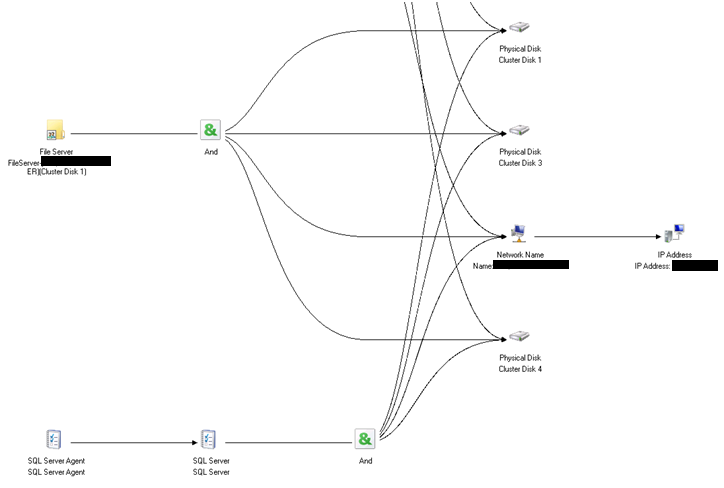
Hi,
ReplyDeletehow can i add disk dependencies if it is existing disk. Please advise. Thanks
Sorry, haven't looked at this for six years.
Delete